Creating an Arrest Report
To create an arrest report, click the + Add New ![]() button on the Home page, then select + Arrest Report from the menu. The Arrest Report dialog opens, and the following fields display:
button on the Home page, then select + Arrest Report from the menu. The Arrest Report dialog opens, and the following fields display:
-
Agency list: The agency the arrest report is associated with.
-
Case Number text box: The number assigned to the associated case.
Clicking inside the Case Number text box automatically populates the first four digits as the current year. After entering the number's remaining digits, the Report Writing application automatically verifies its validity with your agency's Enterprise Records database. If the case number does not exist in the database, the Case Number text box turns red, and the following error message displays below it: Case Number is Invalid.
When finished, click the Start button. The following occurs:
-
If nothing was entered in the Case Number text box, the Arrest Report module opens, and the Import page displays.
-
If you entered a case number in the Case Number text box, the following occurs:
-
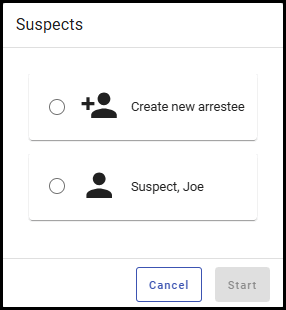 If the associated case contains one or more suspects, the Suspects dialog displays with the option for you to select which subject should be added to the report as the arrestee. You can also choose to create a new arrestee instead. After making your selection, click the Start button to proceed. The Arrest Report module opens to the Import page, and the subject is automatically added to the Arrestee page, when selected.
If the associated case contains one or more suspects, the Suspects dialog displays with the option for you to select which subject should be added to the report as the arrestee. You can also choose to create a new arrestee instead. After making your selection, click the Start button to proceed. The Arrest Report module opens to the Import page, and the subject is automatically added to the Arrestee page, when selected. -
If the associated case contains no suspects, a confirmation message displays, stating that no case suspects are available. Click the Start button to proceed. The Arrest Report module opens, and the Import page displays.
-