Review Process - Editing Rejected Reports
After being submitted for review, if a report you worked on is rejected by a supervisor or Enterprise Records personnel, it is sent back to you and the other users who contributed to it, when applicable.
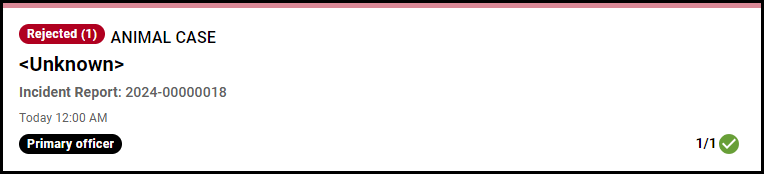 On the Home page, the cards of reports that have been rejected display in red and display Rejected in the upper-left corner. To edit a rejected report, click it's card on the Home page to open it, then enable editing by turning off the Complete toggle at the top of the report or the Report Complete toggle on the Contributing Officers page.
On the Home page, the cards of reports that have been rejected display in red and display Rejected in the upper-left corner. To edit a rejected report, click it's card on the Home page to open it, then enable editing by turning off the Complete toggle at the top of the report or the Report Complete toggle on the Contributing Officers page.
When a rejected report is opened, the Issue(s) Remaining section opens on the right side of the application, displaying the IBR errors and/or comments added by your supervisor or the Enterprise Records personnel. These comments display in the form of cards and can include the reason the report was rejected, additional information about why it was rejected, and issues regarding specific fields within the report. Clicking the Location link on a comment card in the Issue(s) Remaining section opens the page where the comment is located.
After making the necessary changes related to an error or comment, click the Acknowledge ![]() button on its card in the Issue(s) Remaining section. The card then moves to a new Acknowledged issues section below, which lets your supervisor or Enterprise Records personnel know that you viewed the error or comment and made the necessary changes, when applicable. The Acknowledge
button on its card in the Issue(s) Remaining section. The card then moves to a new Acknowledged issues section below, which lets your supervisor or Enterprise Records personnel know that you viewed the error or comment and made the necessary changes, when applicable. The Acknowledge ![]() button also turns green as a confirmation that it has been completed. When needed, you can also click the Acknowledge
button also turns green as a confirmation that it has been completed. When needed, you can also click the Acknowledge ![]() button again to revert the error or comment's status back to incomplete.
button again to revert the error or comment's status back to incomplete.
Optionally, you can also choose to add a comment in response to a comment by clicking the associated Comment ![]() button, which displays to the right of the field. After the Comment dialog opens, enter the appropriate information before clicking the Done
button, which displays to the right of the field. After the Comment dialog opens, enter the appropriate information before clicking the Done ![]() button. Alternatively, click the Cancel
button. Alternatively, click the Cancel ![]() button to close the Comment dialog and discard the comment.
button to close the Comment dialog and discard the comment.
Fields that contain comments display a badge containing the total number of comments added.
When you are finished editing the rejected report and have acknowledged each card in the Issue(s) Remaining section, the Review / Error Check page automatically opens to ensure no additional issues are present. When you are ready to resubmit the report, click the Submit button.
The process detailed in this help topic also applies when an Enterprise Records personnel rejects a report to a supervisor.
Return to the Review Process help topic.