Review Process - Reviewing Reports as a Supervisor
When configured in the Mobility Portal, supervisors have the ability to review reports submitted by other users before sending them to Enterprise Records. Additionally, if the Report Writing Supervisor Edit permission is selected in Enterprise Records, they can also edit information on the report they are reviewing.
For additional information on the Report Writing Supervisor Edit permission, refer to the Enterprise Records User Guide or Enterprise Records Online Help.
For additional information on configuring whether reports must go through the supervisor review process, refer to the Report Writing - Settings page of the Mobility Portal Online Help.
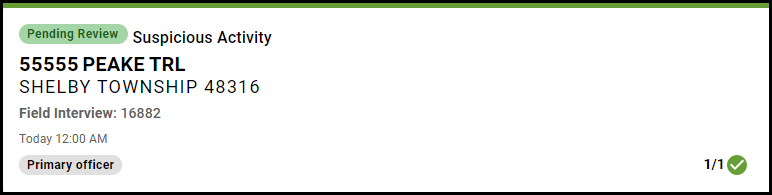 On the Home page, the cards of reports that are ready to be reviewed display in light green and display Pending Review in the upper-left corner. If another user designated you as the reviewer using the Reviewer list on the Review / Error Check page, your name also displays at the top of the card.
On the Home page, the cards of reports that are ready to be reviewed display in light green and display Pending Review in the upper-left corner. If another user designated you as the reviewer using the Reviewer list on the Review / Error Check page, your name also displays at the top of the card.
To review a report, click it's card on the Home page to open it, then click the Review ![]() button at the top of the report. While looking through each page of the report, comments can be added to individual fields to highlight information Enterprise Records personnel should be aware of or to indicate any changes the user(s) who wrote the report need to make. Examples of instances of when you may leave a comment on a field include when there is missing information, incorrect information, a spelling error, etc.
button at the top of the report. While looking through each page of the report, comments can be added to individual fields to highlight information Enterprise Records personnel should be aware of or to indicate any changes the user(s) who wrote the report need to make. Examples of instances of when you may leave a comment on a field include when there is missing information, incorrect information, a spelling error, etc.
To add a comment to a field, click its associated Comment ![]() button on the right. After the Comment dialog opens, enter the appropriate information before clicking the Done
button on the right. After the Comment dialog opens, enter the appropriate information before clicking the Done  button. Alternatively, click the Cancel
button. Alternatively, click the Cancel  button to close the Comment dialog and discard the comment. After adding a comment to a field, the Comment button
button to close the Comment dialog and discard the comment. After adding a comment to a field, the Comment button ![]() updates, displaying a badge containing the total number of comments added. The Issue(s) Remaining section also opens on the right side of the application, allowing you to see all of the comments you added in one space. Clicking the Location link on a card in the Issue(s) Remaining section opens the page where the comment is located.
updates, displaying a badge containing the total number of comments added. The Issue(s) Remaining section also opens on the right side of the application, allowing you to see all of the comments you added in one space. Clicking the Location link on a card in the Issue(s) Remaining section opens the page where the comment is located.
When you are finished reviewing the report, open the Approve/Reject page. The Report Writing application automatically runs a review/error check to ensure no required fields have been missed or are incorrect.
If the report contains errors, they display in the Issue(s) Remaining section on the right side of the application. The errors in this section display in the form of cards that contain information about the error, such as the name of the field causing the error, a description of why the error is occurring, and a Locate link that, when clicked, opens the page where the error is located. Although the page associated with the first error in the Issue(s) Remaining section displays by default, the errors can be fixed in any order. After fixing an error, its card is automatically removed from the Issue(s) Remaining section.
In addition to errors associated with the report's required fields, you may also receive IBR errors as the NIBRS edit check engine used in Enterprise Records is also used in Report Writing. While it is not required for you to resolve IBR errors before submitting the report to your supervisor for review, Tyler Technologies recommends doing so as it helps to reduce the number of times the report moves between yourself, your supervisor, and Enterprise Records personnel.
TIP: The Issue(s) Remaining section can be closed by clicking the Close ![]() button. To reopen the section, click Review / Error Check on the navigation bar.
button. To reopen the section, click Review / Error Check on the navigation bar.
When the report contains no errors, or if all errors have been fixed, open the Approve or reject page again to approve or reject the report.
-
To approve the report, click the Approve button, then click Submit. The report is marked as approved and submitted to the Enterprise Records queue.
-
To reject the report, click the Reject button. The Rejection Reason list and Rejection Summary text box display, where you can add the reason the report is being rejected and additional information as to why it is being rejected, respectively. When finished, click the Submit button. The report is marked as rejected and is sent back to the user(s) who worked on the report.
If you want to cancel the review at any time, click the Cancel button at the top of the report. A confirmation message displays, asking you to confirm that you want to cancel the review process, which also removes any comments or edits you made. Click End Review to complete the action.
Additionally, when reports have a status of Reviewing or Under Review (i.e. you or another user are reviewing a report), the Cancel review ![]() button displays at the top of the report. Clicking this button displays the Cancel review process? dialog, which asks you to confirm whether you want to cancel the review process and remove any edits made by yourself or another user reviewing the report. Click End Review to complete this process and return the report to a status of Pending Review.
button displays at the top of the report. Clicking this button displays the Cancel review process? dialog, which asks you to confirm whether you want to cancel the review process and remove any edits made by yourself or another user reviewing the report. Click End Review to complete this process and return the report to a status of Pending Review.
An example of when the Cancel review ![]() button may be used is when another user started reviewing a report but becomes unavailable due to illness before finishing it.
button may be used is when another user started reviewing a report but becomes unavailable due to illness before finishing it.
Return to the Review Process help topic.